NomoCode - Features
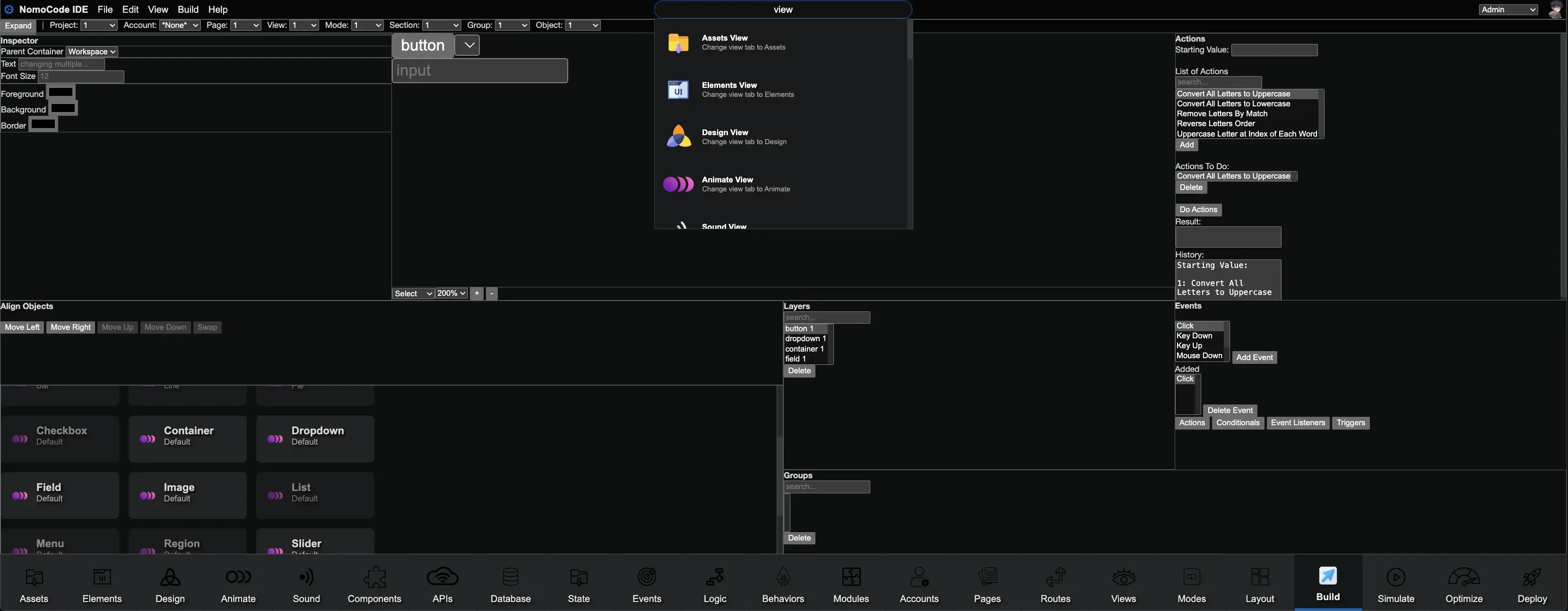
NomoCode allows for rapid prototyping, creating MVPs, and deploying full stack apps to market.
NomoCode IDE does provide a scripting langauge layer. Unlike other IDE's though, the code is interactable with visual GUI blocks as the primary design rather than simply as text. As projects grow, much more time is spent reading and searching for code, rather than writing code. Our GUI system allows for filtering to easily find code with different views and properties. It enforces comments to be connected to specific variables and functions, as part of the langauge itself, so the comments don't get missed or out of date. Of course, users can still type to enter text as they normally would with other code editors, but our system will wrap that text into the code blocks to make working with the codestand as a whole easier to understand. This system allows us to provide a 'No Error' IDE.
Project View
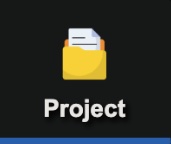
Manage your projects. Load which project you'd like to edit, and change the project settings here.
Assets View
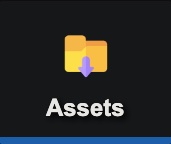
The assets view is where you'll manage all of your imported content. Photos movies sounds gifs fonts etc, you'll be able to view every asset you upload here. You can view assets connected to your account and can add them to your current project. You can also add assets from the community, our online asset store as well. Finally any assets that you make changes to, ie adding a filter to an image, will be available here as well. You can search and filter to find the assets you're wanting to find, as well as grouping them into easy to manage categories. Assets View is your overview of all the assets in your project.
Elements View
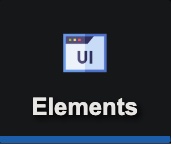
Define and customize basic UI elements and controls.
Design View
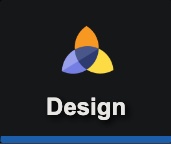
Create and modify visual designs and layouts.
Animate View
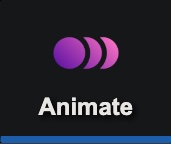
Create and control animations and transitions.
Sound View
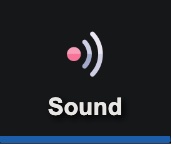
Sound is a critical part of creating an interactive experience for your users. The Audio View lets you manage all of the audio files and sound effects you have in your project. It provides helper tools for applying effects to those sounds, and editing the timing of when the sounds will start and stop playing.
Components View
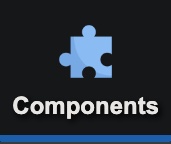
Create and manage reusable UI components.
Apis View
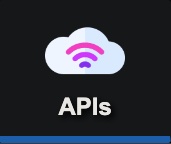
Configure and manage API integrations and endpoints.
Contact Us
Sign up to receive an email when we launch, and receive an exclusive discount!